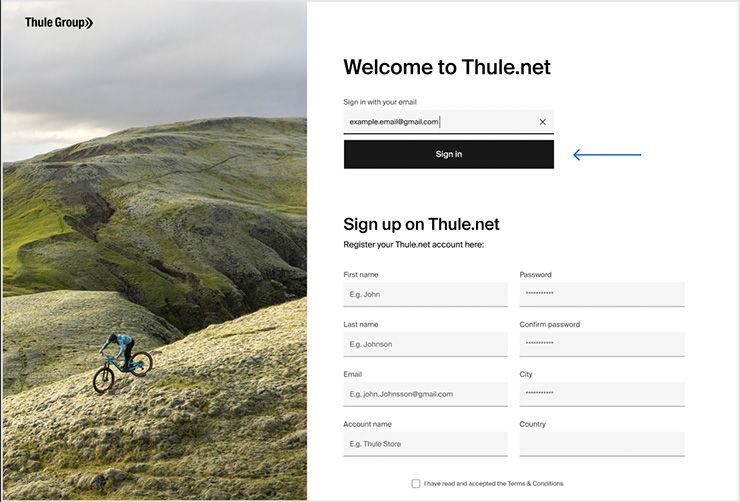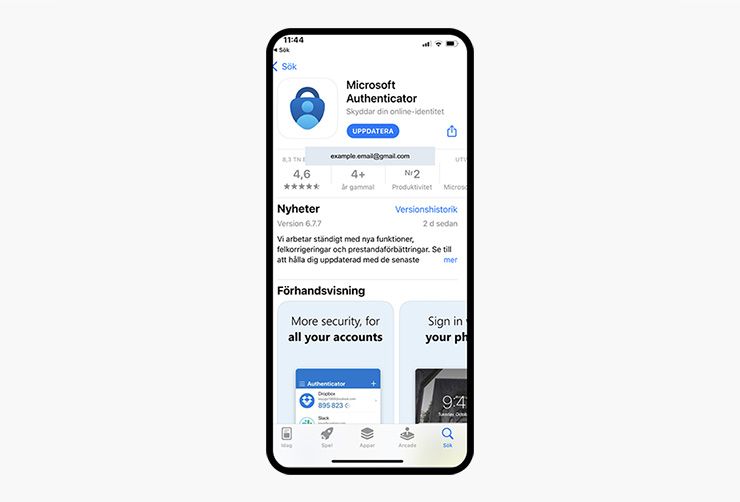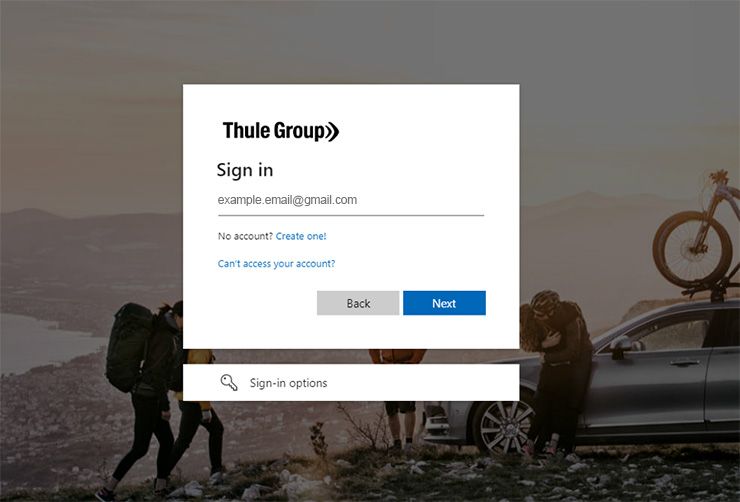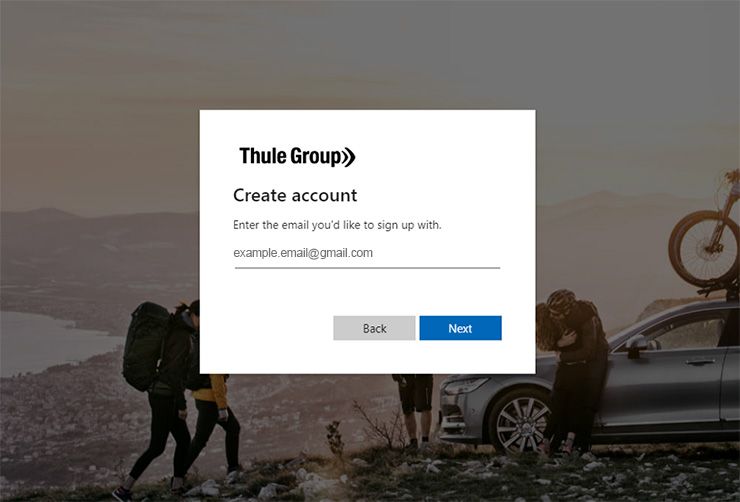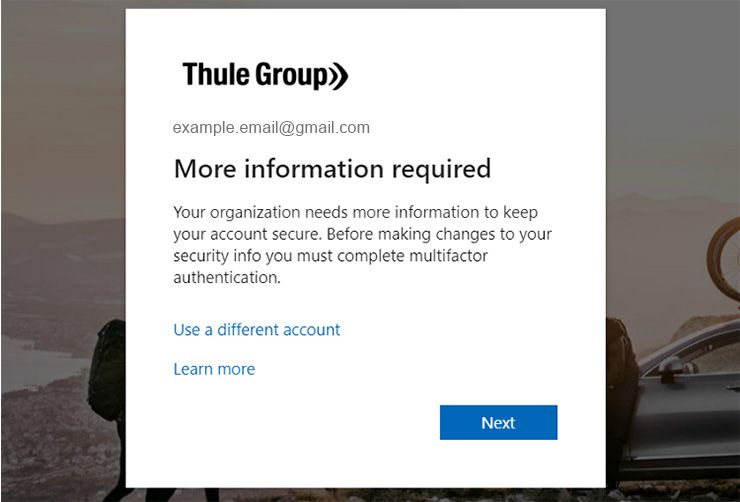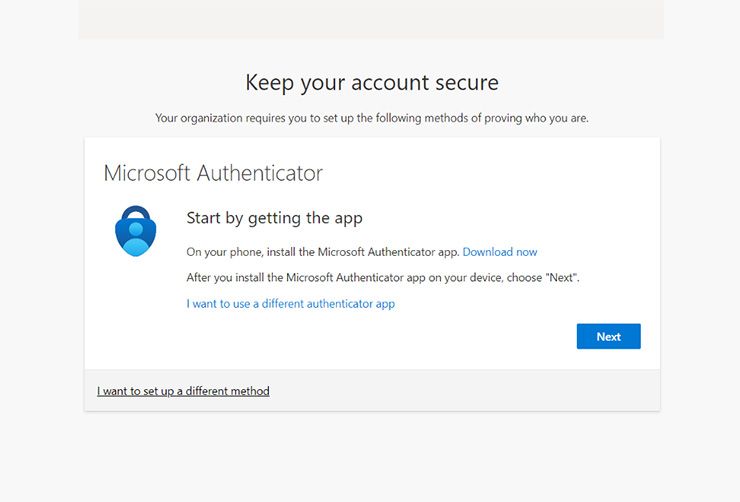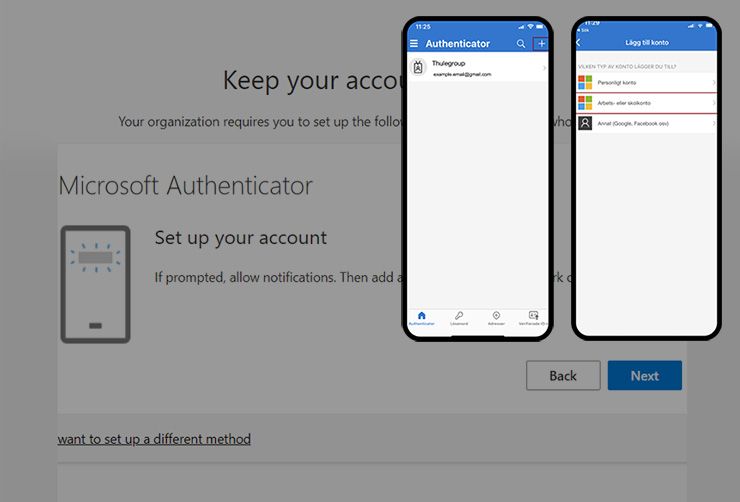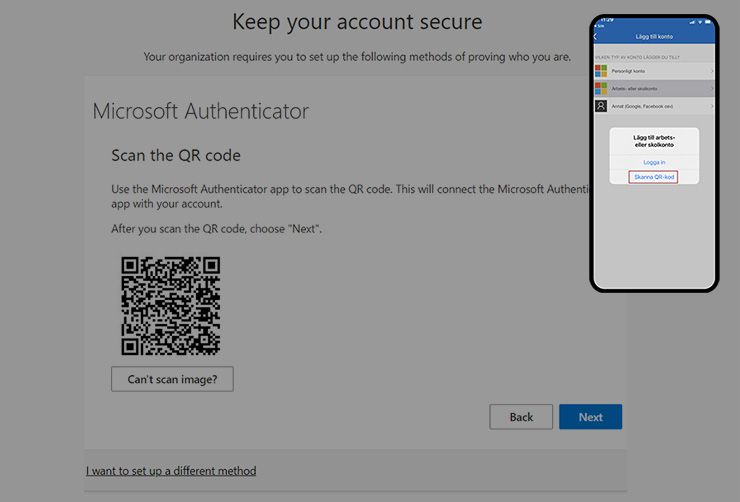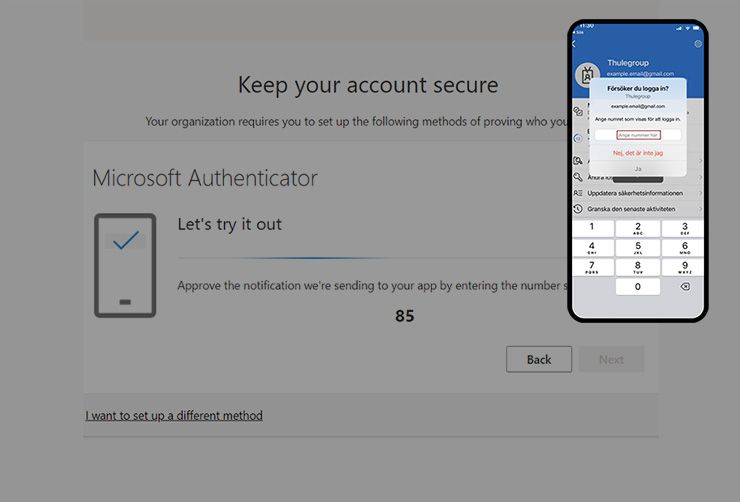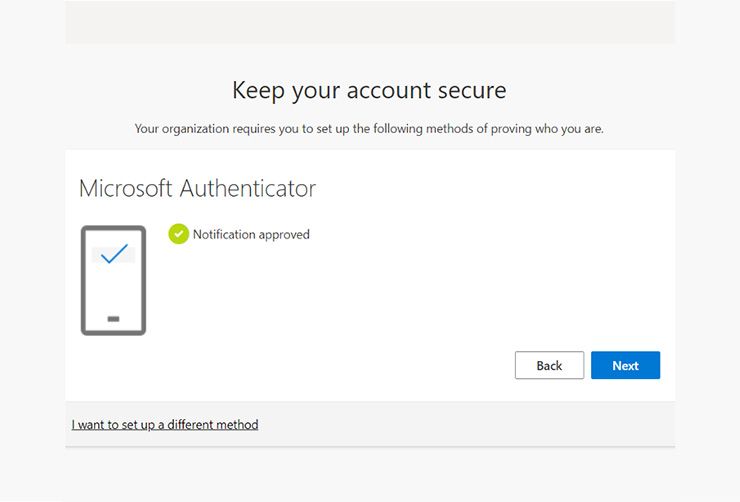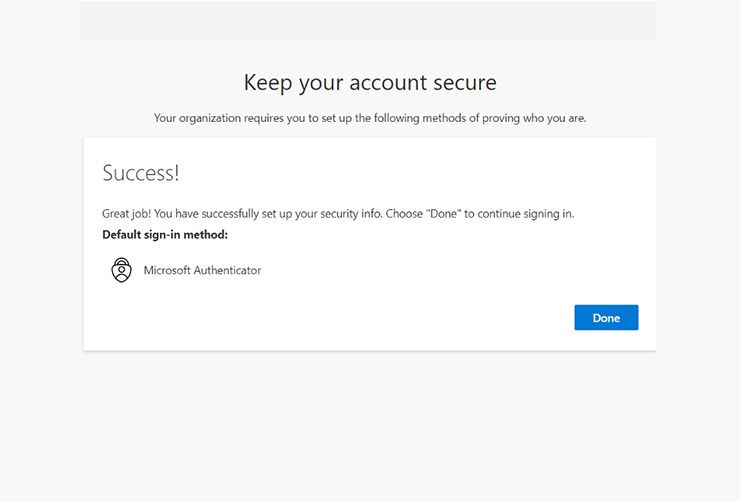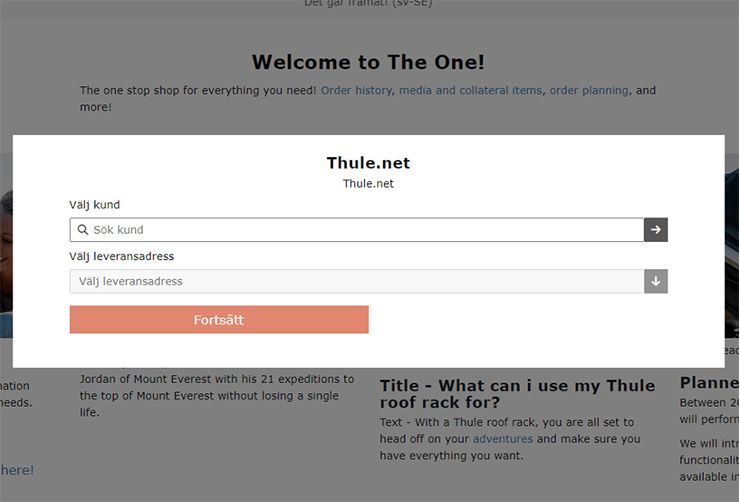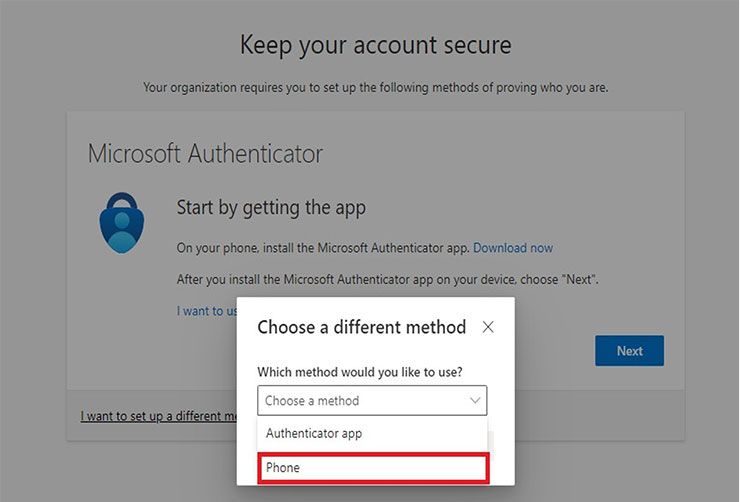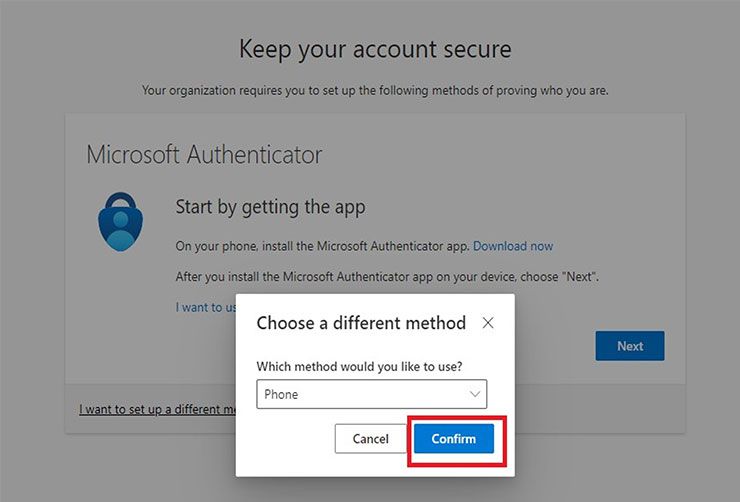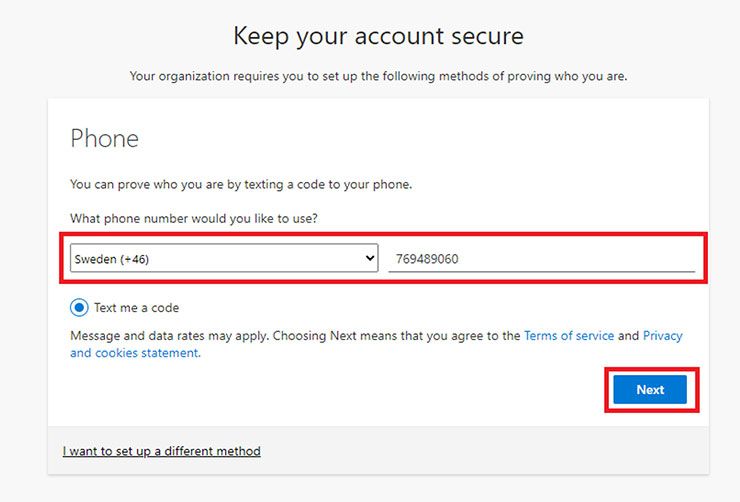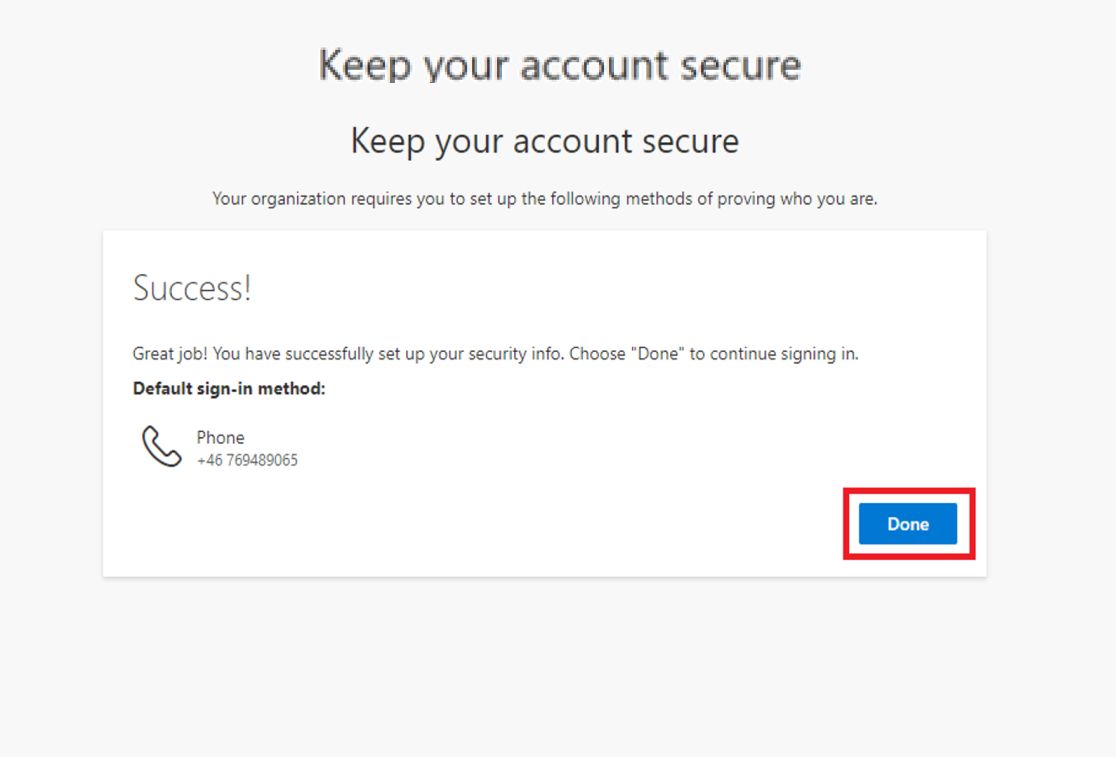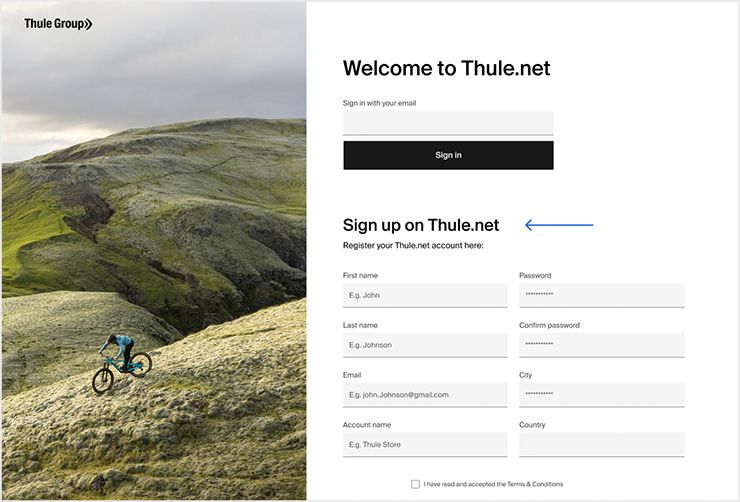To improve security and to enable easy access to Thule.net, the Mediabank, and other services, Thule has set up multi-factor authentication using Microsoft Azure.
Before you proceed, we recommend that you ensure the following:
Know if you have a Microsoft account and the password
If unsure if you have one or the password, you can check this by going to: https://account.microsoft.com/account/Account
Your Microsoft Azure email username matches your Thule.net account
Example of incorrect setup:
Microsoft log in = [email protected]
Thule.net log in = [email protected]
If you would like your Thule.net username changed to your existing Microsoft email please contact dealer services, or you can easily create a new Microsoft account during the initial authentication process. (See Step 4)
Your Thule.net log-in email is not shared
It will be important for the authentication process that the default phone number set to the username isn’t shared between multiple users or store locations to avoid issues and lockouts. If new users are needed in Thule.net to accommodate all log-ins, please contact dealer services.